Setup open broadcaster studio to get your desktop video on FB live,
facebook added live streams to FB pages. so if you are the page admin, you also can start streaming on FB and this is not only your web cam. lets see how to share your screen..
First you have to download the open broadcaster from bellow link.
https://obsproject.com/download
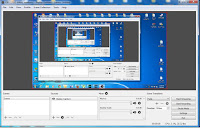
install the software then open it.
to start the stream you have to first visit your FB page, then at the top click on "publishing tool", then on left click on "Videos" and then on the top right click on "Live".
you can save the stream and chose the output bit rate also,but maximum is 4000Kbps.
Make sure all other configurations are correct before you start going live. if you accidentally start and stop your stream you will need to create a new live video and copy over new stream key to OBS.
then click on start streaming. we are done and you can minimize the window.
now you can enter the post massage, give title to the video,add tags and even tag a friends before going live on FB.and if you done correctly now your live video should appear in the window.
after you enter everything and if your stream is online, the "Go live" button will be blue. which means you are now ready to go live. click on "Go live"
How to Stream your desktop video to Facebook Live.....
facebook added live streams to FB pages. so if you are the page admin, you also can start streaming on FB and this is not only your web cam. lets see how to share your screen..
First you have to download the open broadcaster from bellow link.
https://obsproject.com/download
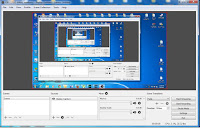
install the software then open it.
to start the stream you have to first visit your FB page, then at the top click on "publishing tool", then on left click on "Videos" and then on the top right click on "Live".
A popup will appear with the necessary information for OBS.
OBS- studio allow you to select facebook live as a streaming service, you only need to copy over the stream key.
setup FB's maximum video resolution and maximum FPS in the video settings(1280*720 and 30FPS) you can of course stream at a lower resolution and FPS but not higher.you can save the stream and chose the output bit rate also,but maximum is 4000Kbps.
Make sure all other configurations are correct before you start going live. if you accidentally start and stop your stream you will need to create a new live video and copy over new stream key to OBS.
then click on start streaming. we are done and you can minimize the window.
now you can enter the post massage, give title to the video,add tags and even tag a friends before going live on FB.and if you done correctly now your live video should appear in the window.
after you enter everything and if your stream is online, the "Go live" button will be blue. which means you are now ready to go live. click on "Go live"
How to Stream your desktop video to Facebook Live.....






No comments:
Post a Comment